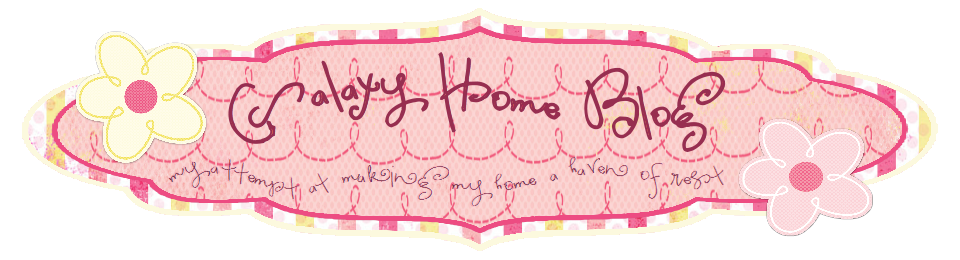How to make a photograph appear like a Shiro Daguerreotype
1.
Open photo in pixlr.com
2.
Convert to black and white
a.
“Adjustment” à
“Hue and Saturation”
b.
Turn “Saturation” all the way to zero
3.
Adjust curves
a.
“Adjustment” à”Curves”
b.
Click the middle of the line and move upward.
The point you are moving should end up around the intersection of the top horizontal
line through the middle vertical line. (A little left/below the intersection is fine
too.)
4.
Add a layer on top of the photo and fill with
brown
5.
Change brown layer opacity to approximately 50%
(or a little more)
6.
Change layer style to multiply
7.
Merge layers
8.
Adjust levels
a.
“Adjustment” à
“Levels”
b.
Dial the middle section of the input levels to
the left to approx. 0.75
9.
Adjust brightness/contrast
a.
“Adjustment”à
“Brightness and Contrast”
b.
Dial “Brightness” to approx. 10
c.
Dial “Contrast” to approx. 25
10.
Adjust Saturation
a.
“Adjustment”à
“Hue and Saturation”
b.
Dial Saturation to the left almost half way